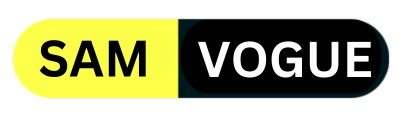Samsung has developed new features to enhance the security of Galaxy Devices. Now, the One UI 6.1 devices have four features to elevate security against viruses and malware—the Galaxy device with Samsung Knox multi-layered security system against hacking and data theft.
Samsung One UI 6.1 Security Features
App Protection
App Protection feature scans the device to detect any malware and viruses. It automatically scans all the applications and files, it’s a time-saving process as users don’t have to check files or applications one by one.
Users can enable it by navigating to Settings >> Device Care >> App Protection>> Turn it on.
Auto Blocker
Auto Blocker is another security feature that protects user privacy. It protects devices from downloading applications from untrusted sources. Moreover, It also restricts commands from entering through USB ports without user confirmation.
To turn on this feature, Open the Settings app >> Security Privacy >> Auto Blocker function >> Tap on the toggle to turn it on.
Follow SamVogue on Twitter/X now!
Maintenance Mode
The Maintenance Mode feature usually safeguards personal data when the device is in repair. It protects personal information from being exposed to service technicians, however, the necessary information related to phones will be accessible to them.
This mode assures that the installed applications will remain available on the devices. Any data or accounts created during the Maintenance Mode will be deleted automatically once the mode is turned off.
To activate, open Settings on your device >> tap on Device Care >> Maintenance Mode >> turn on the feature >>restart the device to secure personal data.
Pin App
The most commonly used security feature is the PIN app feature. The pin app feature in Samsung devices allows users to lock up a specific app onto the screen from being accessed by users.
The PIN app ensures the user’s data privacy and security. Once the app is pinned, anyone cannot access it unless the user unpins it by entering the specific code set as a pin.
To turn on this feature navigate to Settings >> Security Privacy >> More Security Settings >> Turn on the Pin App option >> Select the Recents icon next to Home >> Select the icon above the desired application >> Select “Pin this app” option.

Do you like this post? Kindly, let us know on X/Twitter: we love hearing your feedback! If you prefer using other social platforms besides X, follow/join us on Facebook Telegram, Instagram, and YouTube