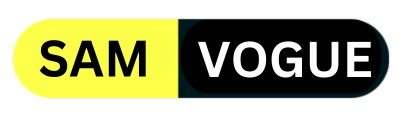Samsung recently introduced Auto Blocker with the Android 14-based One UI 6.0 update, now with One UI 6.1, it has added even more advanced features. One of the most important features in One UI includes a new feature called Auto Blocker. This feature can help keep Galaxy device users safe from malicious apps and even messages containing malware.
Samsung Auto Blocker
With the One UI 6 (Android 14) operating system, Samsung offers better security through a feature called Auto Blocker, which is located in the Security & Privacy settings.
Moreover, this feature prevents your Galaxy device from downloading applications from suspicious sources without user confirmation. Also, it is especially useful when the device is connected to transfer files.
You can enjoy a safe browsing experience with minimal exposure to potential threats. It also blocks unauthorized commands trying to access the device via the USB port. Also, it is especially useful when the device is connected to transfer files.
Once enabled, Auto Blocker protects your Galaxy device and data by preventing installation of apps from unauthorized sources, checking for malware, and blocking malicious activity.
Follow SamVogue on Twitter/X now!
One UI 6.1: How to enable Auto Blocker
- To enable Auto Blocker go to Settings > Security and Privacy > Auto Blocker > Toggle On.

It is worth mentioning that when Auto Blocker is enabled, “Install Unknown Apps” cannot run and “App Protection” cannot be disabled.
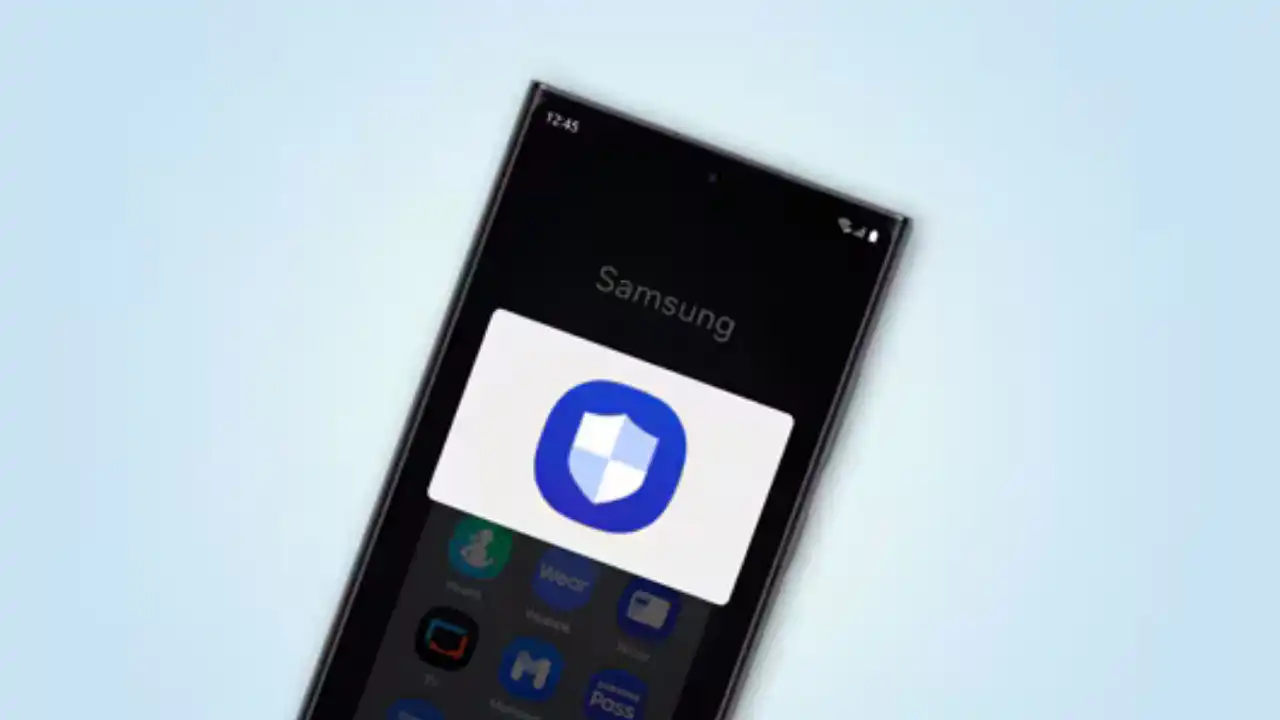
Do you like this post? Kindly, let us know on X/Twitter: we love hearing your feedback! If you prefer using other social platforms besides X, follow/join us on Facebook Telegram, Instagram, and YouTube.