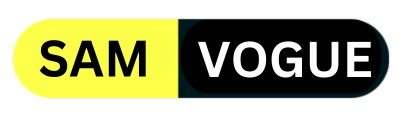Samsung frequently updates the security and privacy features on its tablets and phones. It debuted iconic features like Knox and Secure Folder in the last few years. Samsung is now offering Samsung Cloud Enhanced Data Protection and Quick Share Private Sharing as two additional security features for Galaxy smartphones and tablets.
Two new data security and privacy features were introduced by Samsung earlier today: enhanced data protection for files stored in Samsung Cloud and private sharing mode in Quick Share.
Quick share private sharing:
Quick Share now offers a new mode called Private Sharing. When sharing files, select Quick Share and then click the three dots in the upper right corner of the screen to activate it. When this mode is activated, you can share up to 20 files and a maximum limit of 200 MB.
You can use this functionality to restrict which contacts can view the files. Files can have expiration times set, and shared files will no longer be accessible to users after that period has passed. You may also control who has access to and can view those files. You can alter either of these options at any moment.
The other user can only view files that are shared with this feature in read-only mode. preventing them from sharing your files with other people. Furthermore, screenshotting is prohibited as well. According to Samsung, “blockchain-based encryption technology” is used to protect data.
Unfortunately, people who own iPhones or Android phones from other brands are unable to utilize this feature as it is exclusive to Samsung smartphones. Additionally, only audio files (.mp3,.wav,.ogg, and.m4a), documents (.pdf and.txt), images (.jpg,.jpeg,.png,.gif,.bmp,.webp,.heic,.dng), and videos (.mp4,.mkv,.webm, 3gp, and.3g2) are supported by this function.
Improved Data Protection for Samsung Cloud backups
Samsung began providing end-to-end encryption for all backups and synced data with the Galaxy S24 series. This implies that even if data is taken from the server, it can only be decrypted on your Samsung phone or tablet if kept in your Samsung Cloud account. Therefore, no one else can access your data, even in the event that the server hosting it is compromised.
Toggle on the “Encrypt Backup Data” and “Encrypt Synced Data” toggles to enable this function. Go to Settings > Security and privacy » More security settings » Enhanced data protection. You will receive a recovery code on your Galaxy device after activating this option. To get back in, you must write down that code to regain access to your Samsung account after losing it.

Do you like this post? Kindly, let us know on X/Twitter: we love hearing your feedback! If you prefer using other social platforms besides X, follow/join us on Facebook Telegram, Instagram, and YouTube.