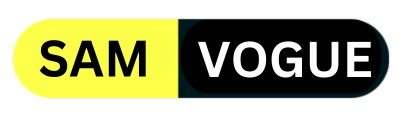Apps can be downloaded from the Galaxy Store and Google Play Store on Samsung devices. Samsung by default blocked app sideloading with the new One UI 6.1.1. Although installing modified APKs is prohibited, sideload restrictions can get around by disabling the capability.
Auto Blocker is upgraded with app sideloading limitation in One UI 6.1.1. The latest Galaxy tablets and foldables prohibit users from installing programs from the Galaxy Store or Play Store. This security-focused choice was motivated by Google’s strategy to eliminate sideloading.
Android phones support APK installation files. Most Samsung customers only download new games and apps from the Galaxy Store or Google Play. Nevertheless, certain apps are not available in the official app store for reasons pertaining to policies.
Certain helpful apps that exceed the permitted functions are not approved by Google. App developers produce a large number of practical, feature-rich, and free apps. The APK files are disseminated in various methods as they are not listed on the Play Store. It is risky to install an application from an unapproved source. Users who are not tech-savvy can choose an unsafe program, jeopardizing security and privacy. Samsung might have by default disabled app sideloading due to privacy concerns.
On Android, Google has already implemented OS-level blocking of program sideloading. Certain rights must be granted by the user in order to manually install an APK file. Additionally, the prompt displays alerts about possible problems including security and privacy breaches.
Follow SamVogue on Twitter/X now!
Samsung updated Auto Blocker to prevent Galaxy device users from installing APKs. Users of Galaxy devices can only update or install new apps through the Play Store and Galaxy Store. A pop-up window will appear when the feature declines your request when you install an APK. You may unlock the Galaxy’s APK installation by disabling Auto Blocker. Navigate to Settings > Security and privacy > Auto Blocker on your Samsung Galaxy to change (enable/disable) the Auto Blocker feature.
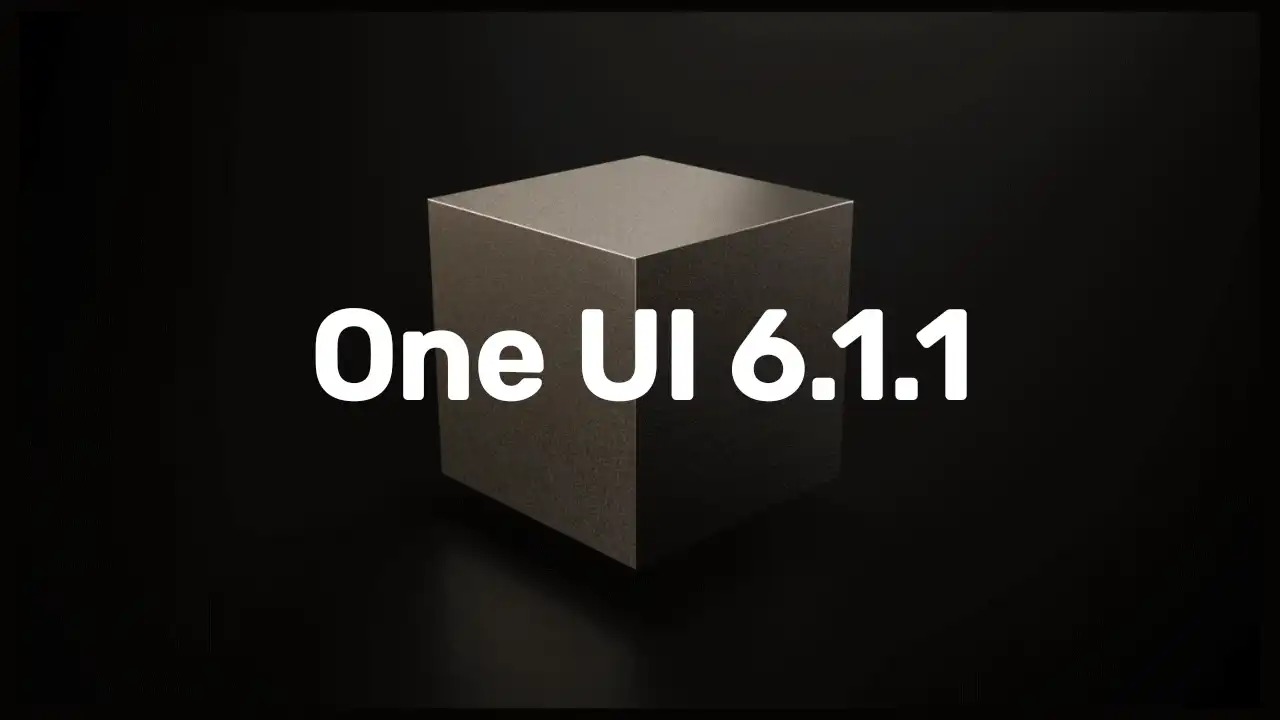
Do you like this post? Kindly, let us know on X/Twitter: we love hearing your feedback! If you prefer using other social platforms besides X, follow/join us on Facebook Telegram, Instagram, and YouTube.