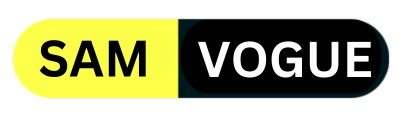Samsung released the most recent version of its Android-based operating system, One UI 6.1.1, along with the Galaxy Z Flip 6 and Galaxy Z Fold 6 earlier this month. The main goal of the update is to provide Samsung’s foldable access to the newest Galaxy AI technologies. However, it also includes a few little additions that enhance productivity and media consumption. As we already mentioned, these include features like suggested replies and an upgraded Smart Select, but One UI 6.1.1 adds two new audio settings for Galaxy devices promising to improve the overall audio experience.
Follow SamVogue on Twitter/X now!
You’re not alone if you find it difficult to hear the dialogue in a lot of films or television shows. The stark contrast between the equipment most of us use to listen to audio and the studio equipment used to record and mix that audio is the reason why conversation has become so difficult for many of us to hear. For this reason, a lot of people—including myself—enable subtitles even when they’re watching material written in a language they can comprehend. However, subtitles use screen real estate, which is limited for smartphones such as the Galaxy Z Flip 6.
One UI 6.1.1 adds two new audio settings for Galaxy devices
One UI 6.1.1 introduced exciting audio settings for Galaxy users, such as Boost Dialogue and Loudness Normalization features promise to improve the overall audio experience.
Thankfully, a few streaming services, like as Amazon Prime Video, now include audio tracks with amplified conversation, reducing the need for subtitles. However, not all streaming sites provide this option, and those that do, don’t always do so for all content. However, One UI 6.1.1 allows you to adjust the system-wide dialogue volume by navigating to Settings > Sounds and vibration > Sound quality and effects and toggling the new Boost dialogue option.
Boost conversation “make[s] it easier to hear voices in videos that have other background sound,” as stated in the feature description. Boost conversation is compatible with both connected headsets—including non-Samsung models—and audio played back through the handset’s speakers.
However, if you do attach your Galaxy phone with a set of Galaxy earbuds—like Samsung’s most recent Galaxy Buds 3 series—the effect settings on the Buds will take precedence over those on the phone. When this occurs, the phrase “Using Galaxy Buds effect settings” appears in the description for Sound quality and effects. You may get more choices by opening the Galaxy Wearable app by tapping on Sound quality and effects. Keep in mind that the Boost conversation option won’t work if you enable Ultra-high quality (UHQ) audio in the Galaxy Wearable app. This is probably because, when Boost dialogue is set, the phone already needs to process the audio in order to isolate and boost dialogue; it is unable to do so while upscaling the audio at the same time.,
Loudness normalization is the other new audio option in One UI 6.1.1, located under Settings > Sounds and vibration > Sound quality and effects. “Prevent[s] sound from becoming suddenly too loud or too quiet while playing media,” reads the description of this function. Basically, One UI will adjust the volume to maintain a constant loudness across tracks if you’re listening to music and transition to a song that’s noticeably louder or softer than the preceding track.
Samsung included both of these fantastic quality-of-life additions in One UI 6.1.1. The new Loudness normalization tool is really great for everyone because it has always detested having to change the level when switching between songs. Because of this function, Galaxy Z Flip 6 above other phones are favoured when it comes to listening to music.

Do you like this post? Kindly, let us know on X/Twitter: we love hearing your feedback! If you prefer using other social platforms besides X, follow/join us on Facebook Telegram, Instagram, and YouTube.