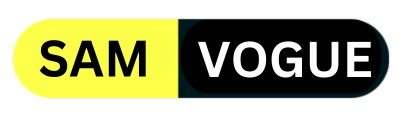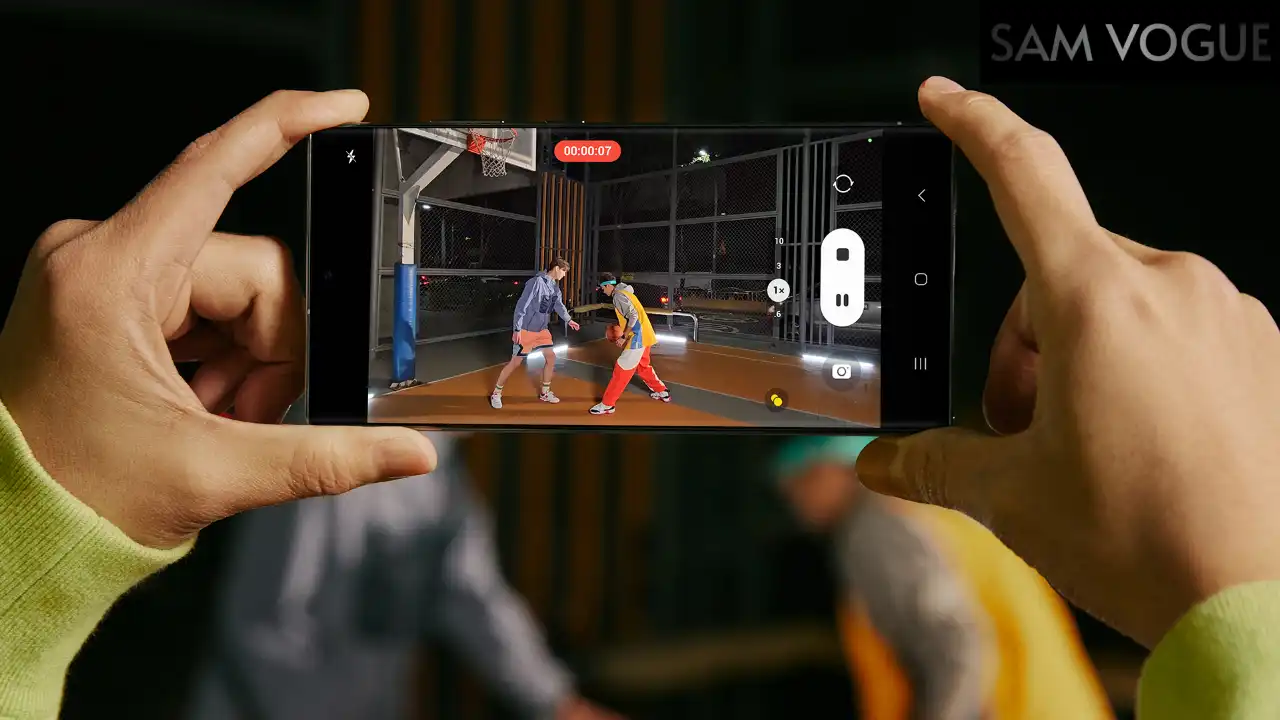Galaxy S series Camera is one of the most popular and feature-rich cameras for mobiles, offering a variety of modes, filters, and settings to capture great photos and videos. Now, Samsung Camera Moderator explains why Galaxy Camera captures natural photos. Here’s how to adjust the color effects on the Galaxy S series camera app
Follow SamVogue on Twitter/X now!
The latest One UI version, One UI 6.1 brings many new features to the Galaxy Camera to provide better and advanced performance. Additionally, the latest Galaxy S series devices, the Galaxy S24 series offer dual recording, faster cameras, better quality, studio, advanced single take and portrait, space zoom, better motion photos, and more.
Samsung camera moderator reveals Galaxy S series camera captures natural photos
In terms of color after your photoshoot, Galaxy Camera prioritizes providing natural and realistic color expression in line with the latest trends.
How to adjust color effects on the Galaxy S series camera app
To adjust color effects, you can adjust the color by selecting Effects in the upper right corner of the Camera app and adjusting the intensity value of the desired filter, so the company recommends using that.
Your Galaxy S series devices are more than just a phone. Galaxy Camera comes with a built-in professional-grade camera that is easy to use and has multiple modes to help you capture every moment, from stunning selfies to stunning panoramas and stunning slow-motion videos.
Do you like this post? Kindly, let us know on X/Twitter: we love hearing your feedback! If you prefer using other social platforms besides X, follow/join us on Facebook Telegram, Instagram, and YouTube.