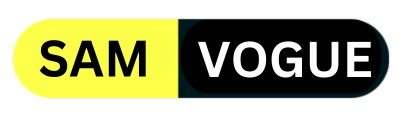Samsung has made a big breakthrough with the One UI 6.1.1 software in its new Galaxy AI. The One UI 6.1.1 on the Samsung Galaxy Z Fold 6 has a great Sketch to Image feature powered by Galaxy AI. Samsung fans can use it with the S Pen to create stunning images with just a sketch. The Korean tech giant may extend it to some older models like the Galaxy S24 series.
Follow SamVogue on Twitter/X now!
Galaxy AI Sketch to Image
With the Sketch to Image option, the Galaxy AI Drawing Assist feature helps you to transform simple drawings into captivating works of art from the Edge panels or the Air command menu. The feature debuted in One UI 6.1.1 and lets Galaxy users turn their simple drawings or sketches into full-fledged paintings.
Notable points for using Galaxy AI Sketch to Image
- Make sure you are signed in to your Samsung account on your Galaxy device to use this feature.
- The AI-generated Images will display an AI watermark in the bottom left corner.
- Your photos are sent to the server when images are created.
- The transmitted data is processed to provide the feature and is not stored by Samsung.
- This feature is based on One UI 6.1.1, and feature support may vary depending on your model and software version.
- Galaxy AI Sketch to Image is currently available on Galaxy Z Flip6 and Z Fold6.
How to activate and use the Samsung Sketch to Image feature
To use the Drawing Assist feature, enable it in Settings. It will also be activated when you run the Sketch to Image app. To activate it Open Settings > Tap Galaxy AI > Tap Drawing assist > Tap the switch to On. This starts the Sketch to Image feature in Notes and Gallery.
How to use:
- Now, swipe right to get the Edge Panel and tap on the first available function the Sketch to image icon.
- Draw anything you like on the canvas.
- You can also manage the transparency of the background screen to draw along with the object.
- Pick a drawing style for the image you want to create: Watercolor, Illustration, Sketch, Pop Art 3D Cartoon
- Tap Generate.
- Swipe sideways to review the generated image options. You can copy or save the generated image from the top menu.
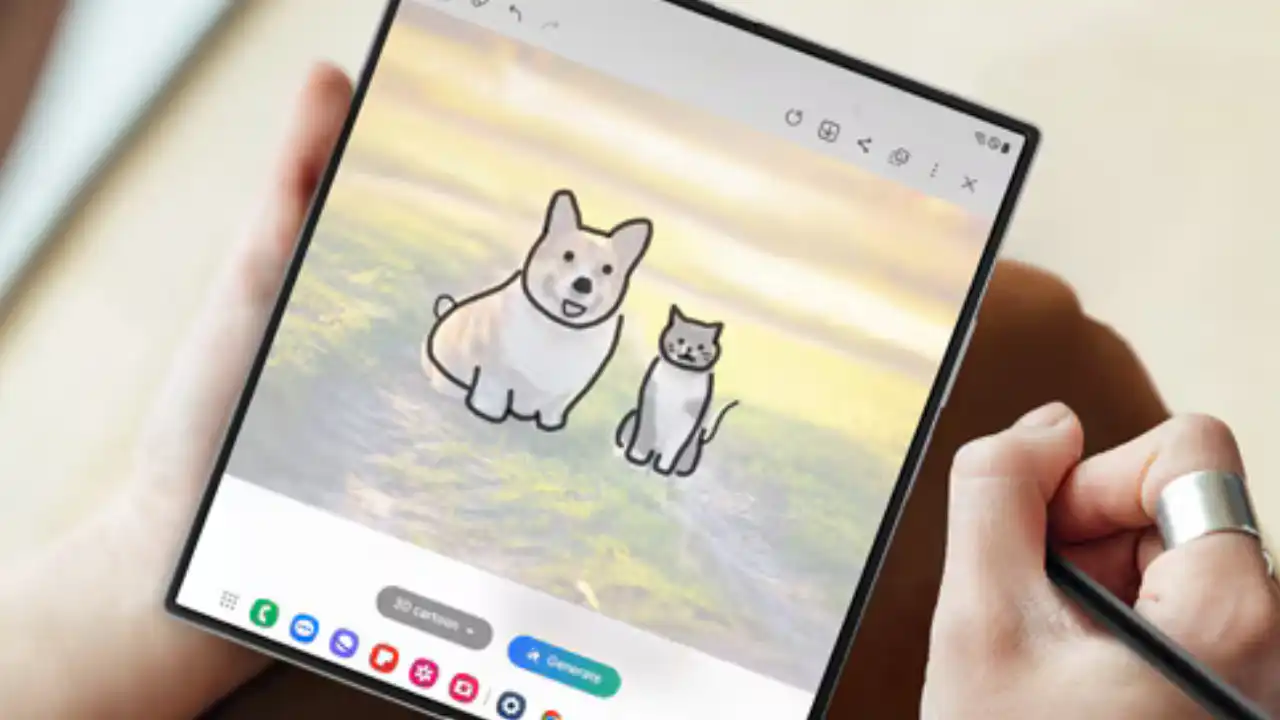
Do you like this post? Kindly, let us know on X/Twitter: we love hearing your feedback! If you prefer using other social platforms besides X, follow/join us on Facebook Telegram, Instagram, and YouTube.